Result Sorting
To improve the search experience for your users, you may want to introduce sorting options for the results.
Prior to setting up sorting, you'll first need to create data points (of numeric or date type). In our example, we've created a numeric data point that extracts product price:
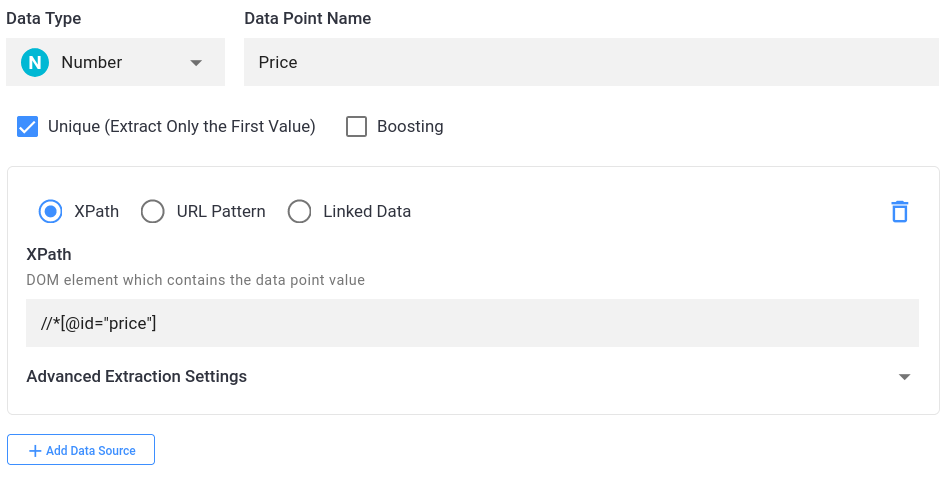
Once you're done, navigate to Filters and Sorting -> Sorting and click on "Add Sorting Options". In the popup, set up your sorting option: add a name, choose in what way you wish the results to be ordered (Ascending or Descending), and select the relevant data point:
After you hit "Add", your Sorting tab should look like this:
In this example, the red arrow signifies that the results will be sorted in descending order.
Take note of the "Default Sorting Option" dropdown. By default, we sort your results by Relevance, but you can freely change it to a sorting option of your own.
After you save your changes, a Sorting dropdown will appear in the search view, allowing users to pick the desired sort option:


